How To Fix “UI Failed To Load” Error Message In Avast Antivirus?
An error code “UI
Failed To Load” can be occurred on Avast antivirus when you are going to
restart the PC after completion of updating process and then tries to open this
application at the same moment. Such an error message pop-up on the computer
screen if trying to forcefully open this Avast antivirus software. The error
dialog offers “Exit” and “Restart Service” buttons through which you can
troubleshoot it. But in case this option doesn’t work, then use Avast Total Support which will help
you to overcome such an error-message.
If existing or restarting the Antivirus service is not
beneficial for you, then follow the below instructions to fix this issue so
that Avast UI opens without showing any issue. In short you only have to set
the relevant Windows services to make the Avast antivirus run automatically. Therefore,
keep your eyes feast on the below points instead of wandering here and there
for the assistance.
NOTE: Before starting the fixing process,
you have to be assured that you are properly logged in to Windows as a user
with administrator permission.
Fix “UI Failed To Load” Error Message In Avast Antivirus by
using the following steps:
For Windows XP
Operating System
If you are using Windows XP operating system, then you should
go with the below steps only
- Click on the “Start” button in your Windows and then select “Run”
- Type “services.msc” into the box and then click “OK”
- In the “Services” console, search the “Terminal server” and right click on it to select “Properties” option
- In the “General” tab, give a click on the drop-down button from the start-up type box and then select “Automatic”
- Now, click “Apply” on the same page to confirm the changes
- In the “Services” console, locate and right click on the “Background Intelligent Transfer Services” to choose the “Properties”
- After clicking on the “Properties” button, you should tab on “General” option and then at the startup type box click on the drop-down menu to select “Automatic” option
- Now, click on “Apply” and then “OK” to make the complete changes
- At
the end, restart your PC and try to open Avast Antivirus again
For Windows 10, 8, 7
and Vista Operating System
If you are using any of these above Windows operating system,
then you should ignore the above procedure and stick to the below one. Therefore,
take a brief note on the noted points:
- Press “Win” and “R” keys simultaneously on your keyboard to run the “Windows Services” console
- Now, type “services.msc” into the box and then click “OK”
- In the “Services” console find “Remote Desktop Services” from the options and give a right-click on it
- Now, select the “Properties” option
- On the “Remote Desktop Services Properties” page tab “General”
- Click on drop down menu from “Startup type” box and then select “Automatic”
- Now, click on “Apply” and “OK” to confirm that the changes have been done spontaneously
- Note: If the service stops running, you have to click on “Start” option in the “Service status” section
- At last, restart your PC and then try to open Avast Antivirus again
Are you still getting the same error message after opening
the Avast antivirus? If really so, then before doing the software uninstall
from your PC you should give a ring at Avast Support Number once. Might be!
Your one call will eradicate your hurdle instantly. So, why not taking one
chance more to terminate problems? It is 100% sure; you will be provided
complete solutions within a couple of seconds.


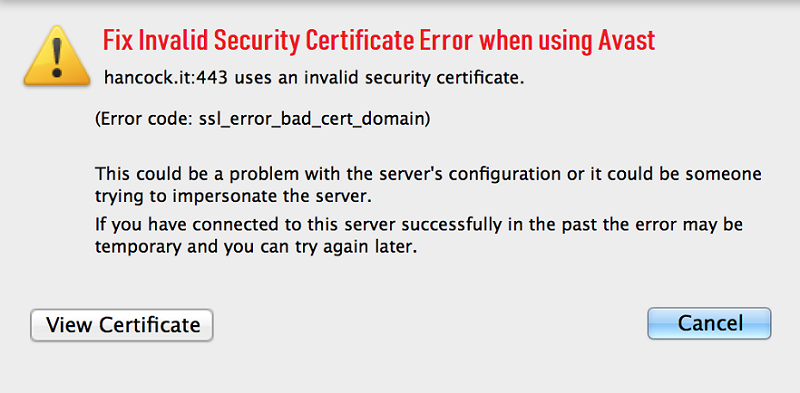

ReplyDeletehttps://vashikaranspecialist.info/
https://vashikaranspecialist.info/vashikatan-totke/
https://vashikaranspecialist.info/vashikaran-mantras/
https://vashikaranspecialist.info/black-magic-specialist-baba-ji/
https://vashikaranspecialist.info/tantrik-baba-contact-number/
https://vashikaranspecialist.info/vashikaran-reviews-and-feedback/
https://vashikaranspecialist.info/love-vashikaran-specialist-molvi-ji/
https://vashikaranspecialist.info/vashikaran-specialist-in-delhi/
https://vashikaranspecialist.info/love-problem-solution-baba-ji/
https://economictimes.indiatimes.com/vashikaran-specialist-astrologer-09643933763-delhi/params/smecompany/entityid-264930